Advanced Medication Reminder with Dynamic Scheduling™
It isn’t just another alarm program (like the other medication reminders)...it uses Dynamic Scheduling™ to automatically adjust dose times & has many different Scheduling Types. Tell it max doses/day, min time between doses, early/late limits, and much more, and it takes that all into account.
Example: Tell Medi-Prompt Plus you take 4 doses daily, starting 8am, ending 8pm, and the min time between doses is 3 hrs. You take the first dose on time (8am), it schedules the next dose at 12 noon. You take that dose late (1:30pm), so instead of just saying the next dose is at 4pm (as other ‘alarm clock’ apps do) it schedules it at 4:45pm, spreading the remaining doses evenly & checking the time between doses is at least 3 hours, and that it isn't too late at night for you (a time you specify).
Medi-Prompt Plus will:
-- Remind you when your meds are due even when the app is closed
-- Prompt you to take your pills whether on-line or not
-- Schedule meds to your requirements
-- Warn you if you’ll
-- take a dose too early OR too late
-- exceed the safe dosage
-- take 2 doses too close together
-- take too many doses in one day
-- Let you postpone prompts during a meeting, or a movie
Features:
- Multiple patients
(help keep your kids, parents, or spouse on track too)
- Multiple medications (each is color-coded)
- 5 scheduling methods
- Set ‘1-off’ reminders
- Use 'Multi-Day' patterns
- Safe dosage checks
- Support for limited courses
(like antibiotics...when you take a certain number then stop)
- Log (automatic logs AND user-added logs) & the log can be exported by email.
- Configurable multiple prompts (you can decide how long between prompts)
- Suspend a medication you won’t use for a while
- Postpone ALL prompts (for a meeting or movie)
- Undo (delete any entry...not just the last one)
- Easy to set up & use
- Password protected (optional)
- Contact Medi-Prompt Plus support from within the app
- Set some default values used for new medications (saves time adding new meds)
Scheduling methods:
* As Needed (a.k.a. “Ad-Hoc”, “PRN”): No scheduling, but still checks the safety limits (and keeps a log automatically).
* Timed Doses: Set your own schedule of times during the day.
* Calculated Doses: Specify how many doses per day, first and last times, and it will dynamically schedule to spread the doses equally. If you're early or late, doses or automatically recalculated, taking into account the safety rules you specify. If the next dose would be too late at night (after the "last dose" you set) the dose will be scheduled for the next morning (at the "first dose" you set).
* Regular Intervals - Day by day: Specify the fixed interval between doses. If taken late, Medi-Prompt Plus will reschedule the next dose maintaining that interval. If a dose would be scheduled beyond a “last” time you specify, the dose will be scheduled for the “first” time the next day.
* Regular Intervals - Round the clock: Specify the fixed interval between doses. If taken late, Medi-Prompt Plus will reschedule the next dose maintaining that interval, round the clock.
All methods use the safe dosage guidelines you set up.
Multi-day patterns: Such as “every other day” or “21 days on, 7 days off”.
Warnings: Be warned when:
- Doses would be taken too close together
- A dose would be taken too soon, or too late
- Too many doses would be taken in 24 hrs, or too much medication taken in 24 hrs
- Reduce the risk of Medication Overuse Headaches - be warned if taking pain relief more than a given # of days in a month.
COURSE: Stops scheduling when a course is complete.
LOG maintained so you (or others) can review the doses you took & when, which were accompanied by warnings, and which were missed (or purposely skipped). Add your own notes to each log entry, or add a user log entry to record other events (visit to the doctor, dosage adjustment, or how well the med is working). The log can be exported (by email) to your doctor, caretaker, family, or your own computer.
PROMPTS (Alerts) are fully configurable, with a choice of sounds & adjustable repeat times. They can also be silenced/delayed for a period (for a meeting, etc.).
MEDICATION NOTES appear just as you’re about to take a dose for that medication.
UNDO any entry. The change will result in a recalculation of the medication schedules.
SET-UP NOTES appear when entering data for a new medicine, to guide you along.
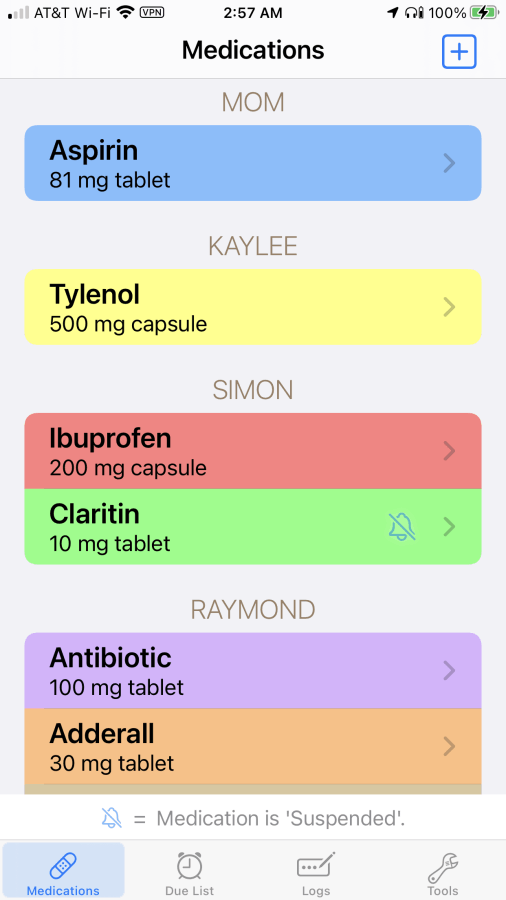
Manage medications for your whole family, or just for you. Add or remove users whenever you like.
Color-coded Medications
Customize medications by color & change any time.
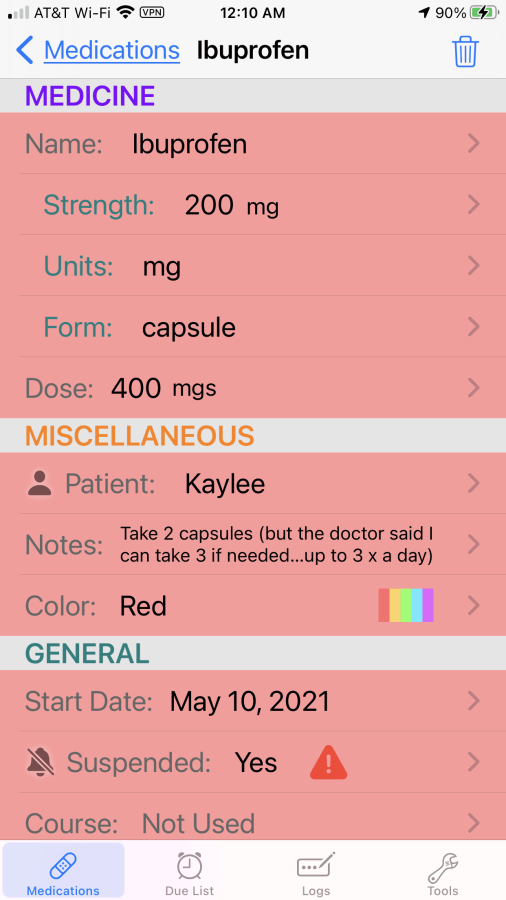
Most details are optional, but the more you add, the more helpful Medi-Prompt Plus can be. Start with just a few details, and add more when you get the chance.
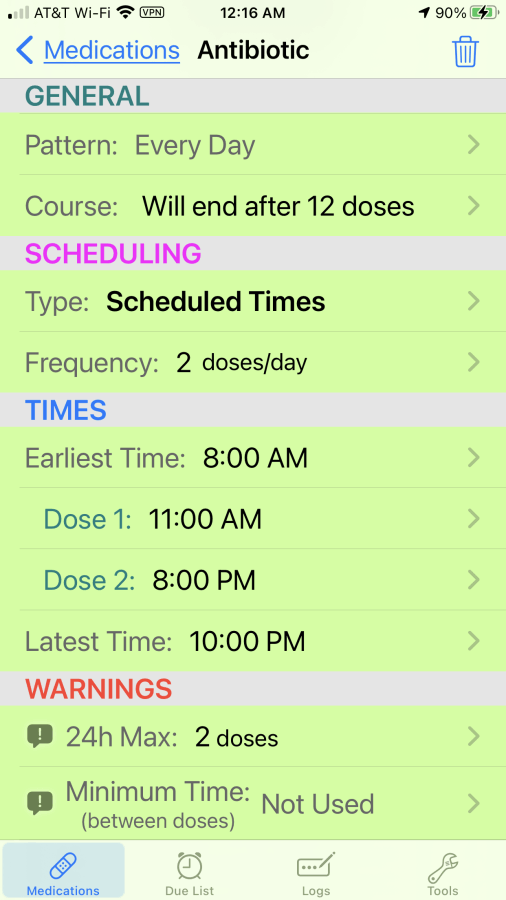
Set up a PATTERN (like 'every other day'), or a COURSE (like 'take 15 doses, then stop'). Choose a SCHEDULING TYPE that suits that medication's needs.
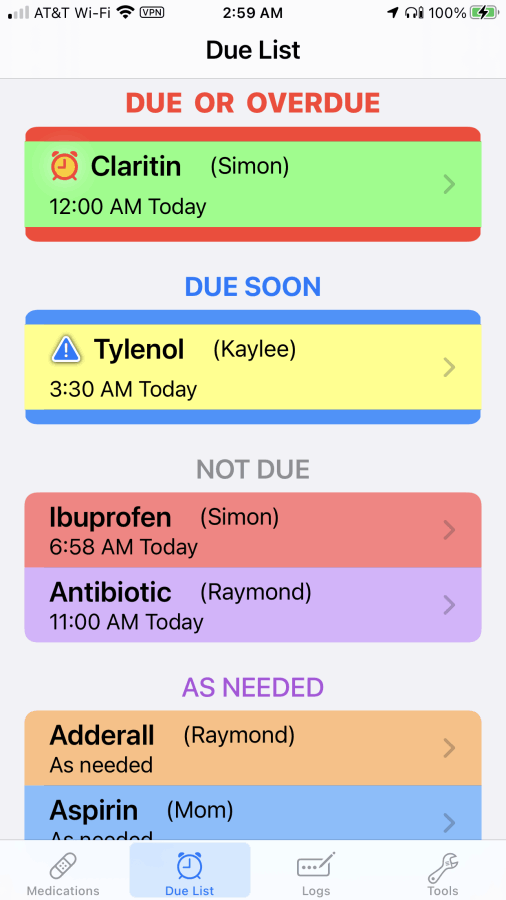
The "Due" screen shows you what is due NOW, what is due SOON, and what is NOT DUE or taken AS NEEDED. See each medication's status at a glance.
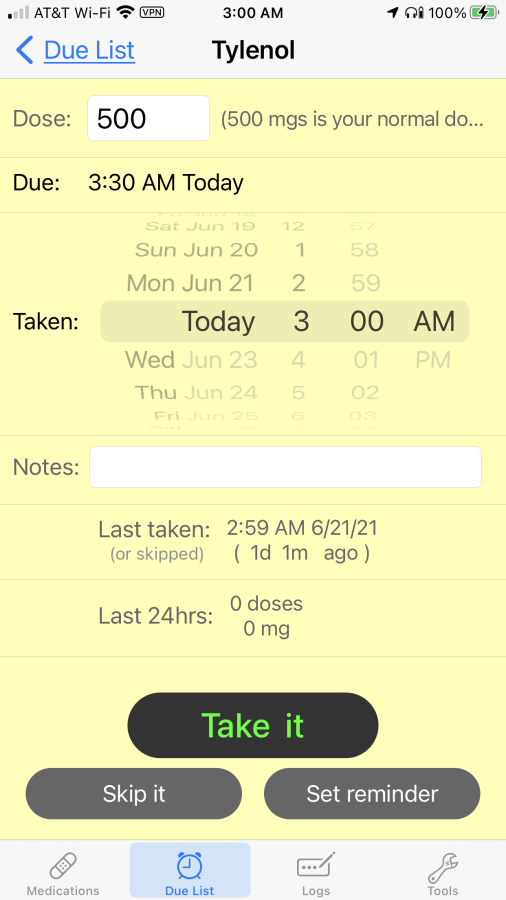
Usually taking a dose takes only 2 taps...it's as easy as tapping on the the medication, then tapping "Take it".
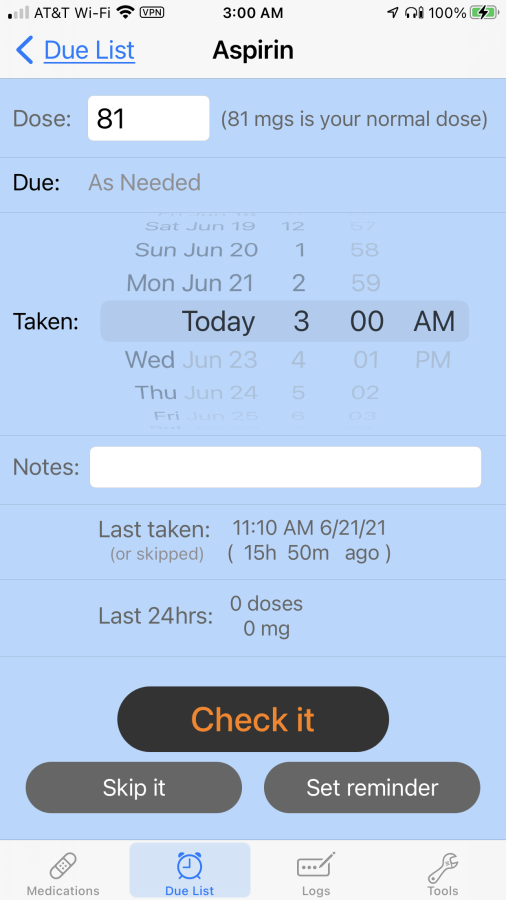
If you see the "Check it" button, there are some warnings to consider. You can take it anyway, set a reminder for later, or cancel.
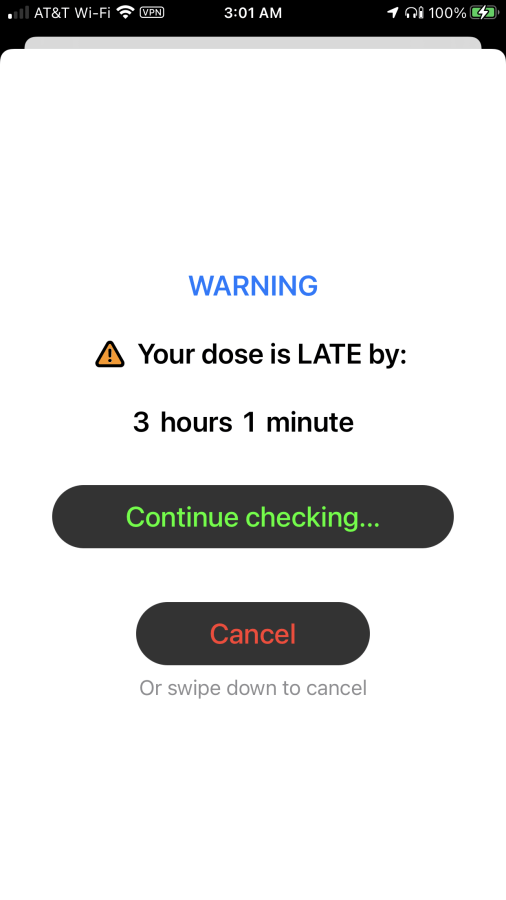
You will be presented with a warning screen for each warning. You can continue on, or cancel.
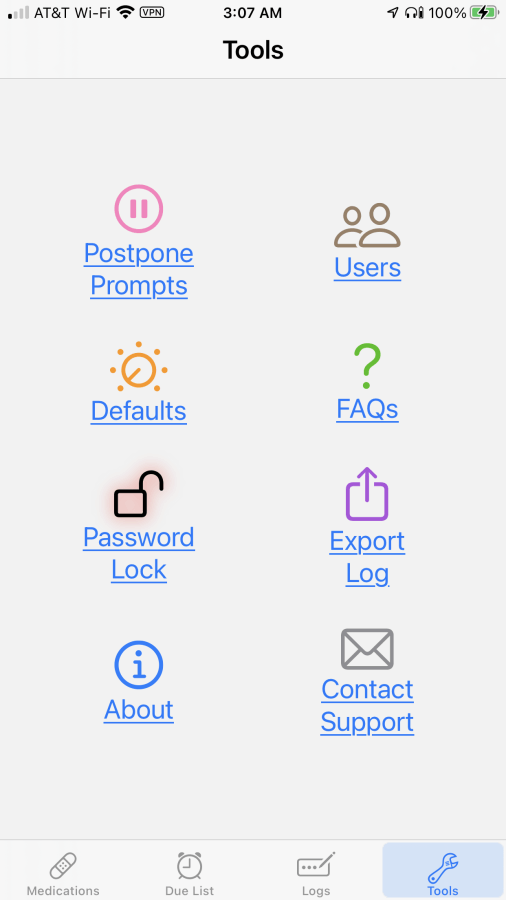
The last tab is the Tools tab. There are many options available to you on this screen.
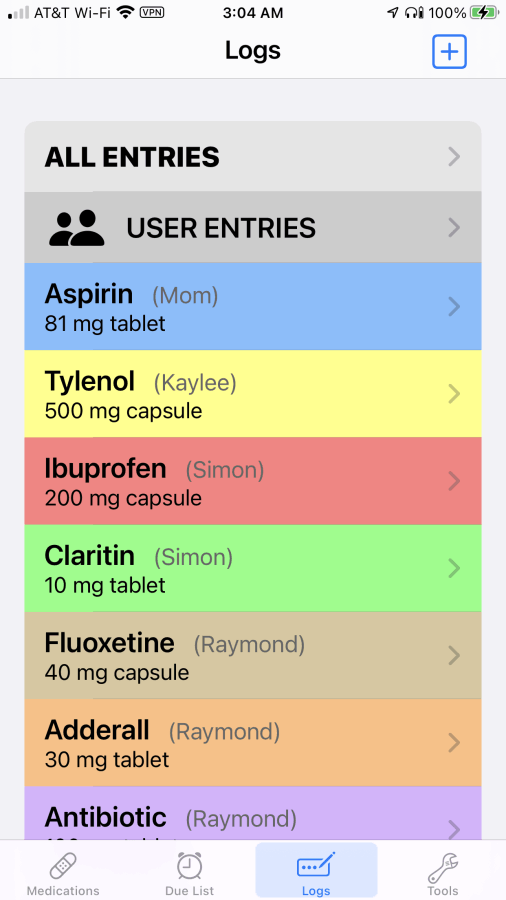
The Log tab allows you to view logs for any single medication, for all medications in one list, or for user entries you've made.
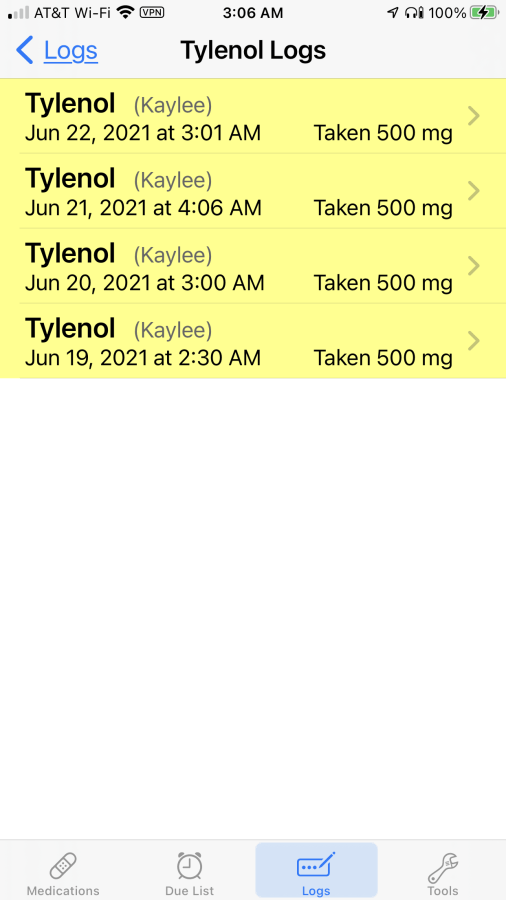
For each medication, you can see a list of your actions...when you've Taken a dose or Skipped a dose...as well as which user, the date it was taken/skipped, and the dosage taken.
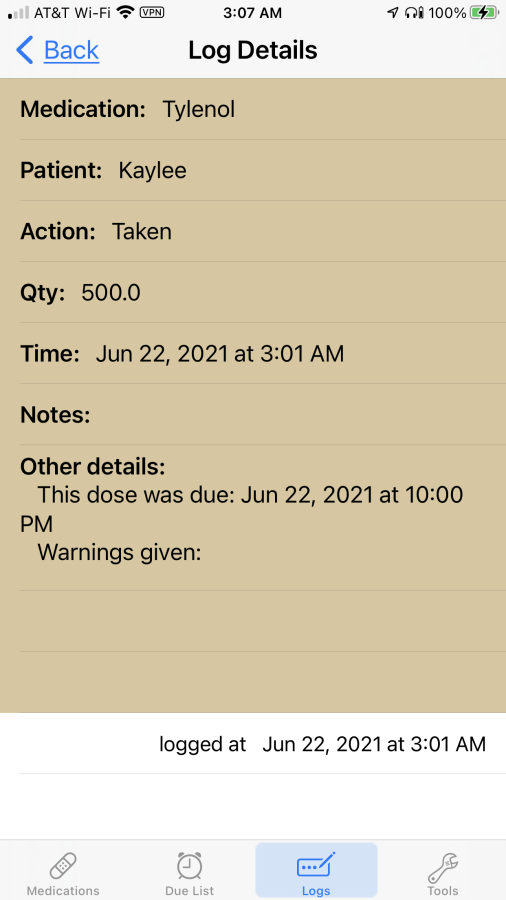
Tapping on a log shows the details, including showing any warnings that were given, and when it was logged (which may be different from when it was taken).
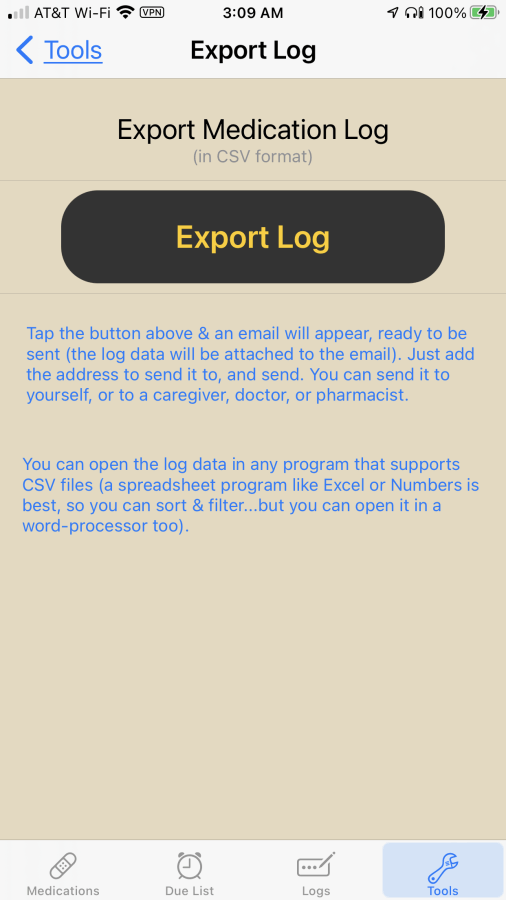
You can export the log by email. Send it to your doctor, caregiver, or relative...or just to yourself on your computer.
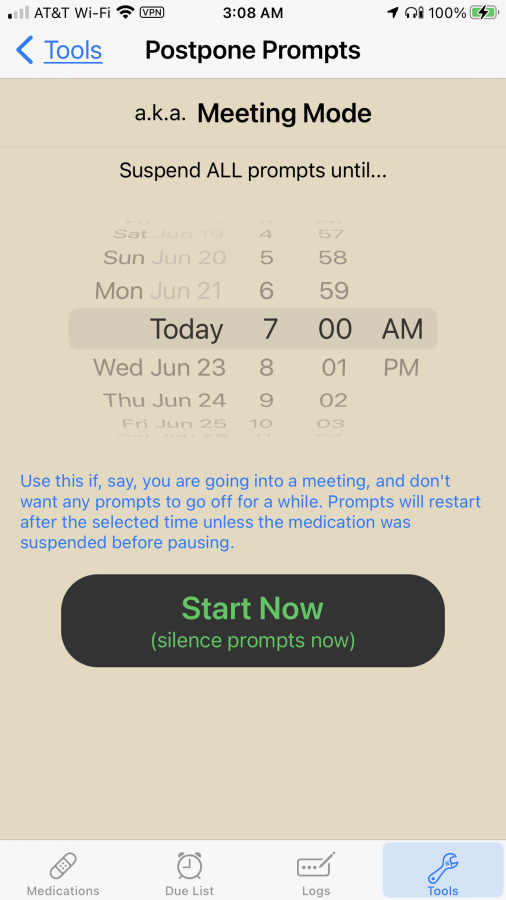
You can suspend all prompts until your meeting or movie is over. Just tap the button and enter the time you want things to resume.
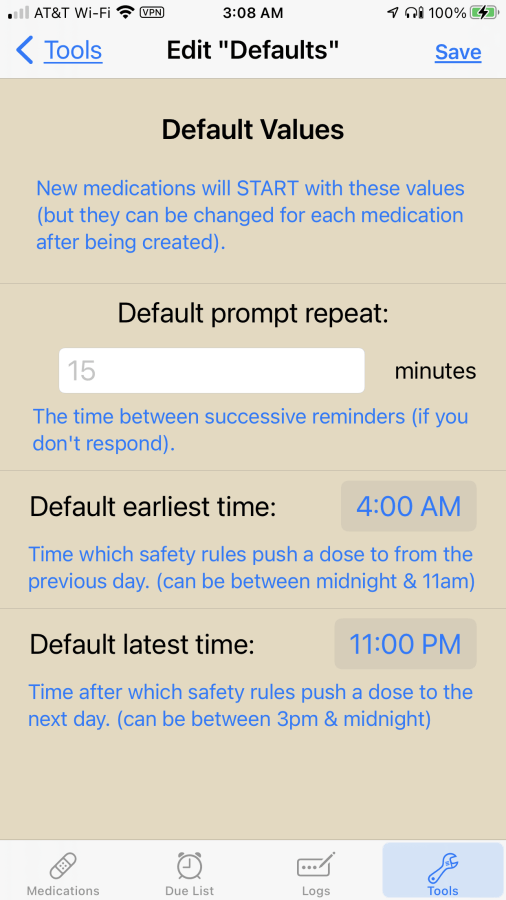
You can set some default values. When a new medication is created, these will be the values used for the new medication (you can change them any time for any medication).
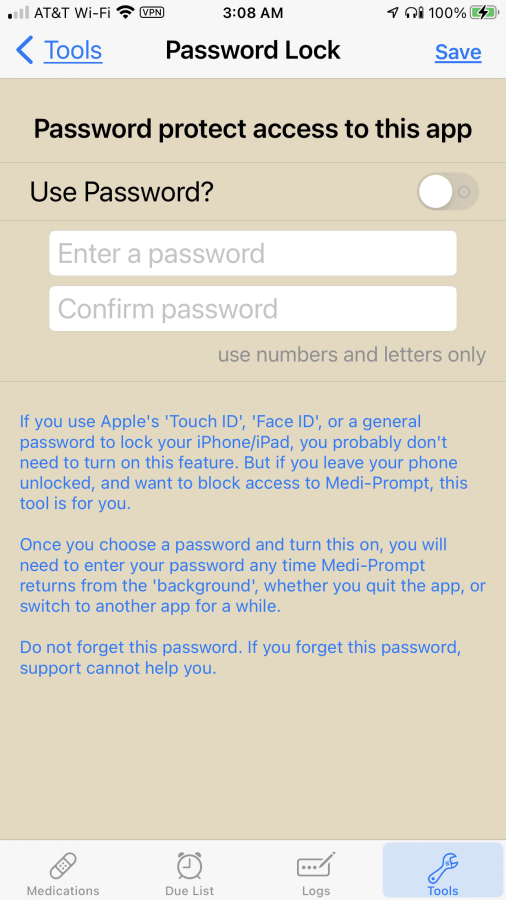
You can set a password for the app, so that it requires the password to open the app. If you lock your screen you may not need this feature, but it's here if you need it.
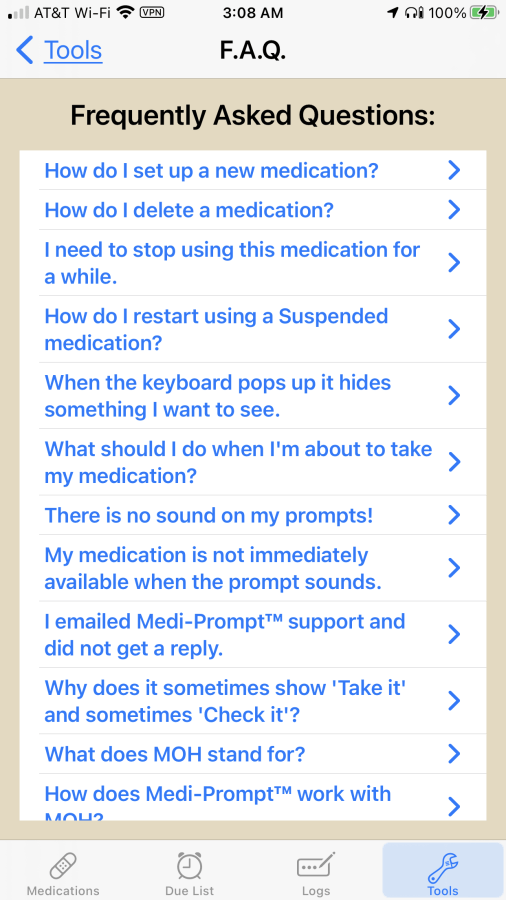
There are many questions that are answered in this section. Tap a question, and the answer will appear below the question.
Built with Mobirise website creator